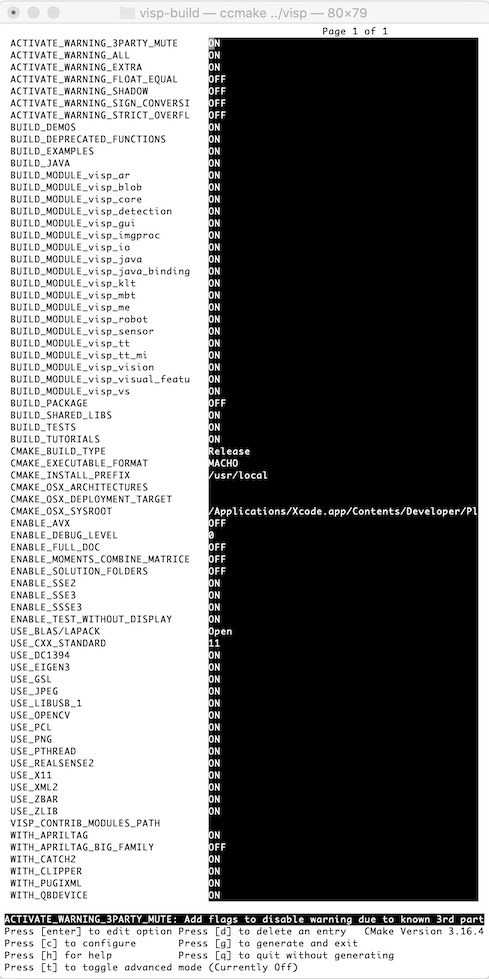In this tutorial you will learn how to install ViSP from source on macOS with Homebrew. These steps have been tested with macOS Big Sur 11.6.2 and cmake 3.22.1.
- Note
- Concerning ViSP installation, we provide also other Tutorials.
1. Install prerequisites
- First, go to http://brew.sh to install Homebrew.
- Next use Homebrew to install additional software.
$ brew update
$ brew upgrade
$ brew install cmake git wget
- You will need to add
/usr/local/bin to the PATH environment var in your ~/.bashrc or ~/.bash_profile to have Homebrew be at the front of the PATH. $ echo "export PATH=/usr/local/bin:$PATH" >> ~/.bashrc
$ source ~/.bashrc
- Install XQuartz to get X11. Go to https://www.xquartz.org/, download and install the dmg file. At the time this tutorial was written, we installed
XQuartz-2.7.11.dmg file.
2. Create a workspace
First create a workspace that will contain all ViSP source, build, data set and optional 3rd parties. This workspace is here set to $HOME/visp-ws folder, but it could be set to any other location.
In a terminal, run:
$ echo "export VISP_WS=$HOME/visp-ws" >> ~/.bashrc
$ source ~/.bashrc
$ mkdir -p $VISP_WS
3. Quick ViSP installation
In this section, we give minimal instructions to build ViSP from source just to try ViSP without entering in
- Advanced ViSP installation
.
- Install a small number of recommended 3rd parties
$ brew install opencv glog eigen
- Get ViSP source code
$ cd $VISP_WS
$ git clone https://github.com/lagadic/visp.git
- Create a build folder and build ViSP
$ mkdir -p $VISP_WS/visp-build
$ cd $VISP_WS/visp-build
$ cmake ../visp
$ make -j$(sysctl -n hw.logicalcpu)
- Set
VISP_DIR environment variable $ echo "export VISP_DIR=$VISP_WS/visp-build" >> ~/.bashrc
$ source ~/.bashrc
To have a trial, just jump to
- Install ViSP dataset
before running some binaries that you just build or jump to
- Next tutorial
. You can later come back to the
- Advanced ViSP installation
.
- Note
- If you encounter an error, check
- Known issues
section.
4. Advanced ViSP installation
4.1. Install 3rd parties
ViSP is interfaced with several 3rd party libraries. Follow the link to see the complete list of Supported Third-Party Libraries.
- Note
- ViSP can be used without any third-party since all of them are optional. But obviously in this case, as we do not want to reinvent the wheel, some features implemented in third-party libraries will not be exploitable through ViSP. It is therefore possible to skip in a first time this section and start directly to
- Quick ViSP installation
. Later, if you realize that a third-party library is missing, you can still install it, go back to the build folder, configure ViSP with CMake to detect the newly installed third-party library and build ViSP again as explained in 6.1. How to take into account a newly installed 3rd party.
4.1.1. Recommended ones
We recommend to install the following 3rd parties:
opencv to get advanced image processing and computer vision features coming with ViSPlibX11 to be able to open a window to display imageslapack and eigen to benefit from optimized mathematical capabilitieslibdc1394 to grab images from firewire cameraslibzbar to be able to detect QR codesnlohmann-json to be able to parse json files
Installation of recommended 3rd parties could be performed running:
$ brew install opencv glog lapack eigen libdc1394 zbar nlohmann-json
4.1.2. librealsense
If you have an Intel Realsense RGB-D camera (R200, F200, SR300, LR200, RZ300, D435, T265...) you may install librealsense and PCL library using:
$ brew install librealsense pcl pkg-config
- Warning
pcl 1.12.1 has a dependency to qt5 that is keg-only, which means it was not symlinked into /usr/local. As a consequence, ViSP will be not able to detect pcl as it should be, leading to a build issue (see 7.1. Unable to build with pcl 1.12.1). The solution is to set Qt5_DIR cmake or environment var with the path where Qt5Config.cmake or qt5-config.cmake is located. In our case, Qt5_DIR should be set to $(brew --prefix qt5)/lib/cmake/Qt5. There are two options:
- Passing
Qt5_DIR as a cmake var during ViSP configuration: $ cmake ../
visp -DQt5_DIR=$(brew --prefix qt5)/lib/cmake/Qt5
$ make -j$(sysctl -n hw.logicalcpu)
- Setting
Qt5_DIR as an environment var: $ export Qt5_DIR=$(brew --prefix qt5)/lib/cmake/Qt5
$ make -j$(sysctl -n hw.logicalcpu)
4.1.3. Pylon
If you have a rather a Basler camera you may donwload and install Pylon SDK following these instructions.
4.1.4. GSL
If lapack 3rd party is not detected during CMake configuration it may be useful to install the Gnu Scientific Library (GSL) to benefit from optimized mathematical capabilities. To this end run the following instruction:
4.1.5. libStructure
If you have an Occipital Structure Core sensor (monochrome or color), you may install Occipital Structure SDK in order to use vpOccipitalStructure class. Otherwise you can skip this section.
Occipital Structure SDK contains libStructure pre-built library.
4.1.4.1. To install this SDK
- Go to https://developer.structure.io/sdk/
- Join the Developper program to be able to download the SDK.
- Retrieve your invitation from https://developer.structure.io/sdk/retrieve
- You'll then receive an email containing the link to the download page,
- Download
Structure SDK (Cross-Platform).
- Extract the folder
StructureSDK-CrossPlatform-0.9 from the downloaded file to the already created directory in $VISP_WS.
The SDK contains pre-built libraries for Linux, Windows and macOS. In order that ViSP detects Structure SDK header files and libraries, you have to set OCCIPITAL_STRUCTURE_DIR environment variable. Proceed as follows:
$ echo "export OCCIPITAL_STRUCTURE_DIR=$VISP_WS/StructureSDK-CrossPlatform-0.9" >> ~/.bashrc
$ source ~/.bashrc
4.1.4.2. Optionally build Occipital Structure SDK samples
As explained in $VISP_WS/StructureSDK-CrossPlatform-0.9/Documentation/macos.html you can optionally follow these steps to build sample applications provided with the SDK:
$ sudo $OCCIPITAL_STRUCTURE_DIR/DriverAndFirmware/Linux/Install-CoreDriver-Udev-Linux.sh
$ cd $OCCIPITAL_STRUCTURE_DIR
$ mkdir build
$ cd build
$ cmake -G"Unix Makefiles" -DCMAKE_BUILD_TYPE=Release ..
$ make -j$(sysctl -n hw.logicalcpu) Samples
After completion, sample apps may be run from the Apps directory.
4.1.6. Qualisys Mocap
If you have the Qualisys Motion Capture System you can optionally install qualisys_cpp_sdk from source to enable vpMocapQualisys usage.
$ mkdir -p $VISP_WS/3rdparty/qualisys
$ cd $VISP_WS/3rdparty/qualisys
$ git clone https://github.com/qualisys/qualisys_cpp_sdk.git
$ cd qualisys_cpp_sdk
$ mkdir build
$ cd build
$ cmake .. -DBUILD_EXAMPLES=ON -DCMAKE_BUILD_TYPE=Release
$ make -j$(sysctl -n hw.logicalcpu)
$ make install
After installation the SDK is available in /usr/local and will be detected by ViSP if you run a new CMake configuration step over ViSP source code.
4.1.7. Vicon Mocap
If you have the Vicon Motion Capture System you can optionally install Vicon Datastream SDK to enable vpMocapVicon usage.
4.1.7.1. Get Vicon Datastream SDK
- Download latest Vicon Datastream SDK from here. At the time this tutorial was written, we donwloaded
ViconDataStreamSDK_1.11.0_128037.zip.
- Unzip SDK for macOS:
$ mkdir -p $VISP_WS/3rdparty/vicon
$ cd $VISP_WS/3rdparty/vicon
$ mv ~/Downloads/ViconDataStreamSDK_1.1*.zip .
$ unzip ViconDataStreamSDK_1.*.zip
$ unzip ViconDataStreamSDK_1.*_Mac64.zip
After installation the SDK is available in $VISP_WS/3rdparty/vicon/Mac64.
4.1.7.2. Setup for usage
To help ViSP to detect the location of Vicon Datastream SDK you will need to setup the following environment var:
$ export VICON_DIR=$VISP_WS/3rdparty/vicon/Mac64
- Note
- This can also be done during ViSP cmake configuration like:
$ cd $VISP_WS/visp-build
$ cmake ../visp -DVICON_DIR=$VISP_WS/3rdparty/vicon/Mac64
4.1.7.3. Known issue
To allow any binary linked to this Vicon SDK to find Vicon Datastream SDK library, you need also to set the following environment vars:
$ export DYLD_LIBRARY_PATH=$DYLD_LIBRARY_PATH:$VISP_DIR/3rdparty/vicon/Mac64
$ export LC_LOAD_DYLIB=$LC_LOAD_DYLIB:$VISP_DIR/3rdparty/vicon/Mac64
The first line contains the path to the libViconDataStreamSDK_CPP.dylib library and help ViSP to detect the SDK at runtime. The second line is here to help loading boost libraries that are in the same folder.
Without setting these env vars you will get similar errors:
$ ./testMocapVicon -h
dyld[34474]: Library not loaded: @executable_path/libViconDataStreamSDK_CPP.dylib
Referenced from: $VISP_DIR/visp-build/modules/sensor/testMocapVicon
If you encounter the following error, it means that you have to install Python 2 required by Vicon Datastream SDK:
$ ./testMocapVicon -h
dyld[33644]: Library not loaded: /System/Library/Frameworks/Python.framework/Versions/2.7/Python
Referenced from: /Users/fspindle/soft/third-party/vicon/Mac64/libViconDataStreamSDK_CPP.dylib
To overcome this error, download and install the latest Python 2 for macOS from offical site.
4.1.8. Other optional 3rd parties
We give also the way to install other 3rd party libraries to enable specific capabilities.
- Gtk-2 for gui capabilities instead of X11 After installing the gtk packages, you need to explicitly enable gtk usage during ViSP cmake configuration step by:
$ cd $VISP_WS/visp-build
$ cmake ../visp -DUSE_GTK=ON
4.2. Get ViSP source code
There are different ways to get ViSP source code:
- You can download the latest release as a zip or a tarball. Once downloaded, uncompress the file using either
$ tar xvzf visp-x.y.z.tar.gz -C $VISP_WS
$ unzip visp-x.y.z.zip -d $VISP_WS
- You can also download a daily snapshot. Once downloaded, uncompress the file using
$ tar xvzf visp-snapshot-yyyy-mm-dd.tar.gz -C $VISP_WS
- Or you get the cutting-edge ViSP from GitHub repository using the following command:
$ cd $VISP_WS
$ git clone https://github.com/lagadic/visp.git
We suppose now that ViSP source is in the directory $VISP_WS/visp. The following should be adapted if you downloaded ViSP from a zip or tarball. In that case, the source is rather in something like $VISP_WS/visp-x.y.z.
4.3. Configure ViSP from source
These are the steps to configure ViSP from source with CMake:
- In the workspace, create first a directory named
visp-build that will contain all the build material; generated Makefiles, object files, output libraries and binaries. $ mkdir $VISP_WS/visp-build
- Enter the
visp-build folder and configure the build: $ cd $VISP_WS/visp-build
$ cmake ../visp
ccmake, the CMake GUI: The following image shows that this command allows to configure (just by pressing [c] key) the build in a more advanced way where some options could be easily turned ON/OFF. It allows also to see which are the 3rd parties that will be used. To generate the makefiles, just press [g] key in the ccmake gui.
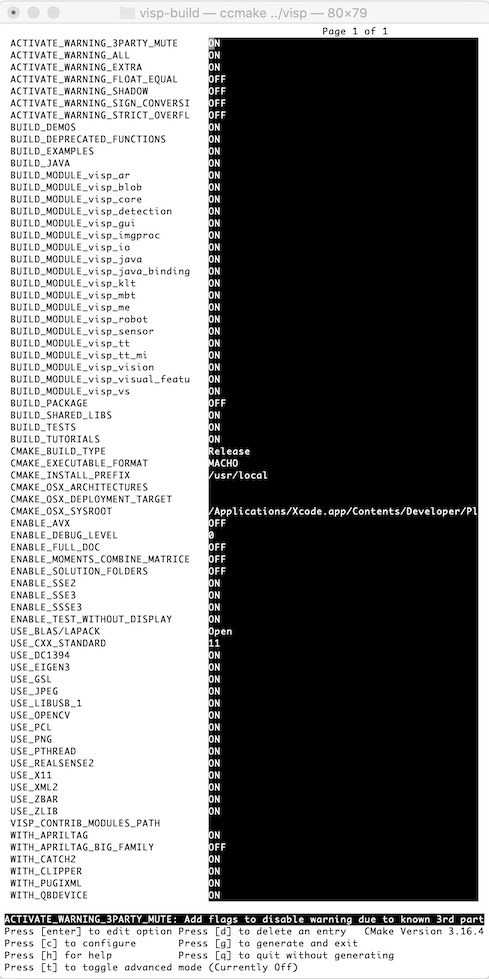
Snapshot of the "ccmake ../visp" command used to configure ViSP.
- Note
- If you encounter an error during CMake configuration, check
- Known issues
section.
4.4. Build ViSP libraries
To build ViSP proceed with:
$ cd $VISP_WS/visp-build
$ make -j$(sysctl -n hw.logicalcpu)
4.5. Build ViSP documentation
To build ViSP documentation, you have first to install Doxygen package:
Then you can proceed with:
$ cd $VISP_WS/visp-build
$ cmake ../visp
$ make -j$(sysctl -n hw.logicalcpu) visp_doc
The generated documentation is then available in $VISP_WS/visp-build/doc/html/index.html
- Note
- To speed up generating online doc, particularly around formula rendering, you can use MatJax. To this end, install MathJax and build doc using:
$ brew install node
$ mkdir ~/node; cd ~/node
$ npm install mathjax
$ cd $VISP_WS/visp-build
$ cmake ../visp -DUSE_MATHJAX=ON
$ make -j$(sysctl -n hw.logicalcpu) visp_doc
-
- It is also possible to generate a more complete documentation that includes also all the internal classes. This could be achieved setting CMake var
ENABLE_FULL_DOC to ON like: $ cmake ../visp -DENABLE_FULL_DOC=ON
$ make -j$(sysctl -n hw.logicalcpu) visp_doc
4.6. Set VISP_DIR environment var
In order to ease ViSP detection by CMake when ViSP is used as a 3rd party in an external project, like the one described in the Tutorial: How to create and build a project that uses ViSP and CMake on Unix or Windows, you may set VISP_DIR environment variable with the path to the VISPConfig.cmake file:
$ echo "export VISP_DIR=$VISP_WS/visp-build" >> ~/.bashrc
$ source ~/.bashrc
5. Install ViSP dataset
Some ViSP examples and tests require a data set that contains images, video, models that is not part of ViSP source code. This data set is available in Github (https://github.com/lagadic/visp-images) or as a release in a separate archive named visp-images-x.y.z.zip. This archive could be downloaded from https://visp.inria.fr/download page. Note that ViSP tutorials are not using ViSP data set.
We give hereafter the two ways to get this data set:
5.1. Get data set release
- Download
visp-images-3.x.y.zip from https://visp.inria.fr/download and uncompress it in your workspace %VISP_WS%: $ unzip ~/Downloads/visp-images-3.6.0.zip -d $VISP_WS
- We suppose now that the data are located in
$VISP_WS/visp-images-3.6.0. $ ls $VISP_WS/visp-images-3.6.0
3dmodel README.md ellipse mbt video
AprilTag Solvay ellipse-1 mbt-cao warp
Bayer calibration endianness mbt-depth xml
Gaussian-filter circle faces memorial
Klimt cube iv mire
LICENSE.txt dnn line mire-2
- Once downloaded, you need to set
VISP_INPUT_IMAGE_PATH environment variable to help ViSP examples and tests to detect automatically the location of the requested data. In our case, this variable should be set to $VISP_WS/visp-images-3.6.0. It is more convenient if this environment variables is automatically added to your bash session every time a new shell is launched: $ echo "export VISP_INPUT_IMAGE_PATH=$VISP_WS/visp-images-3.6.0" >> ~/.bashrc
$ source ~/.bashrc
5.2. Get data set from github
- Use git to get the data set latest version:
C:> cd $VISP_WS
C:> git clone https://github.com/lagadic/visp-images.git
- Once cloned, you need to set
VISP_INPUT_IMAGE_PATH environment variable to help ViSP examples and tests to detect automatically the location of the requested data. In our case, this variable should be set to $VISP_WS%/visp-images. In a shell run: $ echo "export VISP_INPUT_IMAGE_PATH=$VISP_WS/visp-images" >> ~/.bashrc
$ source ~/.bashrc
5.3. Test data set usage
- From now, you can try to run ViSP examples and tests. For example you can run
displayX example that should open a windows with Klimt painting image and some overlay drawings: $ cd $VISP_WS/visp-build
$ ./example/device/display/displayX
A click to close the windows...
A click to display a cross...
Cross position: 201, 441
A click to exit the program...
Bye
- Note
- Here if you encounter the following issue, 7.6. dyld: Library not loaded: /usr/local/opt/glog/lib/libglog.0.3.5.dylib enter the corresponding section to see how to fix it.
6. Tips and tricks
6.1. How to take into account a newly installed 3rd party
Since all 3rd parties are optional you may have started to install only some of them. Imagine that you just installed a new third-party, or that you upgraded the version of this 3rd party. The next step is to go back to the build folder, configure ViSP with CMake to detect the newly installed third-party library and build again ViSP. This could be achieved with:
$ cd $VISP_WS/visp-build
$ cmake ../visp
Here you can check the content of the ViSP-third-party.txt file and see if the newly installed 3rd party is well detected (see 6.7. Which are the 3rd party libraries that are used in ViSP ?).
Finally, you need to rebuild ViSP with:
$ make -j$(sysctl -n hw.logicalcpu)
6.2. How to install ViSP
Installing ViSP is optional and not recommended, since ViSP could be used as a 3rd party without installation. If you still want to proceed with the installation run:
$ cd $VISP_WS/visp-build
$ sudo make install
- Note
- The default install location is set to
/usr/local. This location could be changed modifying CMAKE_INSTALL_PREFIX var: $ cd $VISP_WS/visp-build
$ cmake ../visp -DCMAKE_INSTALL_PREFIX=/usr
$ make -j$(sysctl -n hw.logicalcpu)
$ sudo make install
-
If you proceed to ViSP installation in a system folder like
/usr or /usr/local there is no need to 4.6. Set VISP_DIR environment var that helps CMake to find ViSP libraries in an external project that uses ViSP as a 3rd party. If you rather install ViSP in a non "standard" folder, let say /my/install/folder, you have to set VISP_DIR to /my/install/folder/lib/cmake/visp that contains the VISPConfig.cmake file: $ cd $VISP_WS/visp-build
$ cmake ../visp -DCMAKE_INSTALL_PREFIX=/my/install/folder
$ make -j$(sysctl -n hw.logicalcpu)
$ sudo make install
$ echo "export VISP_DIR=/my/install/folder/lib/cmake/visp" >> ~/.bashrc
$ source ~/.bashrc
6.3. How to uninstall ViSP
After ViSP installation, you can remove installed material using:
$ cd $VISP_WS/visp-build
$ sudo make uninstall
6.4. How to build only ViSP libraries
If you want to build only ViSP modules libraries, nor the examples, tutorials and tests:
$ cd $VISP_WS/visp-build
$ make -j$(sysctl -n hw.logicalcpu) visp_modules
6.5. How to build a ViSP specific module
If you want to build a given module and all the dependencies:
$ cd $VISP_WS/visp-build
$ make -j$(sysctl -n hw.logicalcpu) visp_<module_name>
For example to build the model-based tracker module named mbt, run:
$ cd $VISP_WS/visp-build
$ make -j$(sysctl -n hw.logicalcpu) visp_mbt
6.6. Which are the targets that could be run with make ?
To know which are the target available with make:
$ make help | grep visp
... visp_doc
... visp_modules
... visp_tutorials
... visp_demos
... visp_tests
... visp_examples
... visp_clipper
... visp_apriltag
... visp_qbdevice
... visp_pugixml
... visp_core
... visp_gui
... visp_imgproc
... visp_io
... gen_visp_java_source
... visp_klt
... visp_me
... visp_sensor
... visp_ar
... visp_blob
... visp_robot
... visp_visual_features
... visp_vs
... visp_vision
... visp_detection
... visp_mbt
... visp_tt
... visp_tt_mi
... visp_java
... visp_java_jar
... visp_java_jar_source_copy
6.7. Which are the 3rd party libraries that are used in ViSP ?
To see which are the optional 3rd parties that are found during the configuration stage and that will be used by ViSP during the build you can have a look to the text file named ViSP-third-party.txt and located in $VISP_WS/visp-build. We provide hereafter an example of a possible content of this file that contains also build info.
$ cat $VISP_WS/visp-build/ViSP-third-party.txt
==========================================================
General configuration information for ViSP 3.4.1
Version control: 3.2.0-1645-gebddfcbb9
Platform:
Timestamp: 2022-01-10T13:21:46Z
Host: Darwin 20.6.0 x86_64
CMake: 3.22.1
CMake generator: Unix Makefiles
CMake build tool: /usr/bin/make
Configuration: Release
C/C++:
Built as dynamic libs?: yes
C++ Compiler: /Applications/Xcode.app/Contents/Developer/Toolchains/XcodeDefault.xctoolchain/usr/bin/c++ (ver 13.0.0.13000029)
C++ flags (Release): -Wall -Wextra -Xclang -fopenmp -std=c++14 -fvisibility=hidden -msse2 -msse3 -mssse3 -fPIC -O3 -DNDEBUG
C++ flags (Debug): -Wall -Wextra -Xclang -fopenmp -std=c++14 -fvisibility=hidden -msse2 -msse3 -mssse3 -fPIC -g
C Compiler: /Applications/Xcode.app/Contents/Developer/Toolchains/XcodeDefault.xctoolchain/usr/bin/cc
C flags (Release): -Wall -Wextra -Xclang -fopenmp -std=c++14 -fvisibility=hidden -msse2 -msse3 -mssse3 -fPIC -O3 -DNDEBUG
C flags (Debug): -Wall -Wextra -Xclang -fopenmp -std=c++14 -fvisibility=hidden -msse2 -msse3 -mssse3 -fPIC -g
Linker flags (Release):
Linker flags (Debug):
ViSP modules:
To be built: core gui imgproc io java_bindings_generator klt me sensor ar blob robot visual_features vs vision detection mbt tt tt_mi
Disabled: -
Disabled by dependency: -
Unavailable: java
Python (for build): /usr/bin/python
Java:
ant: NO
JNI: NO
Build options:
Build deprecated: yes
Build with moment combine: no
Mathematics:
Blas/Lapack: yes
\- Use MKL: no
\- Use OpenBLAS: yes (ver 0.3.19)
\- Use Atlas: no
\- Use Netlib: no
\- Use GSL: no
\- Use Lapack (built-in): no
Use Eigen3: yes (ver 3.4.0)
Use OpenCV: yes (ver 4.5.4)
Simulator:
Ogre simulator:
\- Use Ogre3D: no
\- Use OIS: no
Coin simulator:
\- Use Coin3D: no
\- Use SoWin: no
\- Use SoXt: no
\- Use SoQt: no
\- Use Qt5: no
\- Use Qt4: no
\- Use Qt3: no
Media I/O:
Use JPEG: yes (ver 90)
Use PNG: yes (ver 1.6.37)
\- Use ZLIB: yes (ver 1.2.11)
Use OpenCV: yes (ver 4.5.4)
Use stb_image (built-in): no
Real robots:
Use Afma4: no
Use Afma6: no
Use Franka: no
Use Viper650: no
Use Viper850: no
Use Kinova Jaco: no
Use aria (Pioneer): no
Use PTU46: no
Use Biclops PTU: no
Use Flir PTU SDK: no
Use Parrot ARSDK: no
\-Use ffmpeg: no
Use Virtuose: no
Use qbdevice (built-in): yes (ver 2.6.0)
Use takktile2 (built-in): yes (ver 1.0.0)
GUI:
Use X11: yes
Use GTK: no
Use OpenCV: yes (ver 4.5.4)
Use GDI: no
Use Direct3D: no
Cameras:
Use DC1394-2.x: yes (ver 2.2.6)
Use CMU 1394: no
Use V4L2: no
Use directshow: no
Use OpenCV: yes (ver 4.5.4)
Use FLIR Flycapture: no
Use Basler Pylon: yes (ver 6.1.2.18349)
Use IDS uEye: no
RGB-D sensors:
Use Realsense: no
Use Realsense2: yes (ver 2.50.0)
Use Occipital Structure: no
Use Kinect: no
\- Use libfreenect: no
\- Use libusb-1: yes (ver 1.0.24)
\- Use pthread: yes
Use PCL: yes (ver 1.12.1)
\- Use VTK: yes (ver 9.1.0)
F/T sensors:
Use atidaq (built-in): no
Use comedi: no
Use IIT SDK: no
Detection:
Use zbar: yes (ver 0.23.91)
Use dmtx: no
Use AprilTag (built-in): yes (ver 3.1.1)
\- Use AprilTag big family: no
Misc:
Use Clipper (built-in): yes (ver 6.4.2)
Use pugixml (built-in): yes (ver 1.9.0)
Use libxml2: yes (ver 2.9.4)
Optimization:
Use OpenMP: yes
Use pthread: yes
Use pthread (built-in): no
Use cxx standard: 14
DNN:
Use CUDA Toolkit: no
Use TensorRT: no
Documentation:
Use doxygen: no
Tests and samples:
Use catch2 (built-in): yes (ver 2.13.7)
Tests: yes
Demos: yes
Examples: yes
Tutorials: yes
Install path: /usr/local
==========================================================
7. Known issues
7.1. Unable to build with pcl 1.12.1
The following issue is reproductible installing pcl with Homebrew that brings pcl 1.12.1 on macOS Big Sur 11.6.2 till macOS Monterey 12.6:
$ brew install librealsense pcl pkg-config
$ cd $VISP_WS/visp-build
$ cmake ../visp
$ make -j$(sysctl -n hw.logicalcpu)
$ make visp_sensor
In file included from $VISP_WS/visp/modules/sensor/src/rgb-depth/realsense/vpRealSense2.cpp:44:
$VISP_WS/visp/modules/sensor/include/visp3/sensor/vpRealSense2.h:47:10: fatal error: 'pcl/common/common_headers.h' file not found
#include <pcl/common/common_headers.h>
^~~~~~~~~~~~~~~~~~~~~~~~~~~~~
1 error generated.
In fact pcl 1.12.1 has a dependency to VTK that depends on qt5 that is keg-only. In other terms, it means that if qt5 is not detected, VTK will not be detected too leading to a uncomplete pcl detection. As a consequence, ViSP will be able to detect pcl but not VTK leading to the previous build issue.
This could also be checked in ViSP-third-party.txt file, that contains:
$ cat ViSP-third-party.txt
Use PCL: yes (ver 1.12.1)
\- Use VTK: no
The solution to build ViSP with pcl 1.12.1 is to set Qt5_DIR cmake or environment var with the path where Qt5Config.cmake or qt5-config.cmake is located. In our case, Qt5_DIR should be set to $(brew --prefix qt5)/lib/cmake/Qt5.
$ ls $(brew --prefix qt5)/lib/cmake/Qt5
Qt5Config.cmake Qt5ConfigVersion.cmake Qt5ModuleLocation.cmake
There are now two options:
- Passing
Qt5_DIR as a cmake var during ViSP configuration: $ cmake ../
visp -DQt5_DIR=$(brew --prefix qt5)/lib/cmake/Qt5
$ make -j$(sysctl -n hw.logicalcpu)
- Setting
Qt5_DIR as an environment var: $ export Qt5_DIR=$(brew --prefix qt5)/lib/cmake/Qt5
$ make -j$(sysctl -n hw.logicalcpu)
~/.bashrc file.
7.2. CMake Error in /usr/local/share/pcl-1.9/PCLConfig.cmake
During CMake configuration if you install pcl using brew install pcl as explained in 4.1.2. librealsense installation section, you may encounter the following issue with PCL 1.9.1 on OSX Mojave:
CMake Error at /usr/local/share/pcl-1.9/PCLConfig.cmake:361 (pcl_report_not_found):
cmake_policy POP without matching PUSH
Call Stack (most recent call first):
/usr/local/share/pcl-1.9/PCLConfig.cmake:545 (find_external_library)
cmake/VISPUtils.cmake:533 (find_package)
CMakeLists.txt:589 (VP_OPTION)
CMake Error in /usr/local/share/pcl-1.9/PCLConfig.cmake:
cmake_policy PUSH without matching POP
Call Stack (most recent call first):
cmake/VISPUtils.cmake:533 (find_package)
CMakeLists.txt:589 (VP_OPTION)
This issue comes from PCL 3rd party. The fix consists in installing pkg-config and starting a fresh CMake configuration:
$ brew install pkg-config
$ cd $VISP_WS/visp-build
$ rm -rf *
$ cmake ../visp
An other solution, but less elegant, would be modifying /usr/local/share/pcl-1.9/PCLConfig.cmake by commenting the following lines:
#cmake_policy(PUSH)
#cmake_policy(POP)
7.3. /usr/local/lib/pkgconfig is not writable
- During OpenCV installation, if you get the following errors:
$ brew install opencv
Could not symlink lib/pkgconfig/isl.pc
/usr/local/lib/pkgconfig is not writable.
You can try again using:
brew link isl
...
$ sudo chown <your-user-name> /usr/local/lib/pkgconfig
- If you enter into troubles with the packages you install with brew, a good stating is to run:
7.4. Application built with libpng-1.5.18 but running with 1.6.17
- If you encounter the following issue
$ ./modules/vision/testKeypoint-5
libpng warning: Application built with libpng-1.5.18 but running with 1.6.17
error: can't create a png read structure!
error reading png file
brew install opencv3 (1.6.17), and the one used by X11/XQuartz (1.5.18). A work around is to turn off libpng usage in ViSP. To configure and build again ViSP without png support: $ ccmake -DUSE_PNG=OFF ../ViSP
$ make -j$(sysctl -n hw.logicalcpu)
$ ccmake -DUSE_X11=OFF ../ViSP
$ make -j$(sysctl -n hw.logicalcpu)
7.5. Importing the multiarray numpy extension module failed
When running cmake to configure ViSP you encounter the following issue:
$ cmake ../visp
...
-- Found PythonLibs: /Applications/Xcode.app/Contents/Developer/Platforms/MacOSX.platform/Developer/SDKs/MacOSX11.1.sdk/usr/lib/libpython2.7.tbd (found suitable exact version "2.7.16")
Traceback (most recent call last):
File "<string>", line 1, in <module>
File "/usr/local/lib/python2.7/site-packages/numpy/__init__.py", line 142, in <module>
File "/usr/local/lib/python2.7/site-packages/numpy/core/__init__.py", line 71, in <module>
ImportError:
IMPORTANT: PLEASE READ THIS FOR ADVICE ON HOW TO SOLVE THIS ISSUE!
Importing the multiarray numpy extension module failed. Most
likely you are trying to import a failed build of numpy.
Here is how to proceed:
- If you're working with a numpy git repository, try `git clean -xdf`
(removes all files not under version control) and rebuild numpy.
- If you are simply trying to use the numpy version that you have installed:
your installation is broken - please reinstall numpy.
- If you have already reinstalled and that did not fix the problem, then:
1. Check that you are using the Python you expect (you're using /usr/local/opt/python@2/bin/python2.7),
and that you have no directories in your PATH or PYTHONPATH that can
interfere with the Python and numpy versions you're trying to use.
2. If (1) looks fine, you can open a new issue at
https://github.com/numpy/numpy/issues. Please include details on:
- how you installed Python
- how you installed numpy
- your operating system
- whether or not you have multiple versions of Python installed
- if you built from source, your compiler versions and ideally a build log
Note: this error has many possible causes, so please don't comment on
an existing issue about this - open a new one instead.
Original error was: No module named _multiarray_umath
use the following command to solve this issue:
7.6. dyld: Library not loaded: /usr/local/opt/glog/lib/libglog.0.3.5.dylib
With OpenCV 4.0.0 installed using brew install opencv you may experience the following error trying to execute a binary linked with ViSP:
$ cd $VISP_WS/visp-build
$ ./example/device/display/displayX
dyld: Library not loaded: /usr/local/opt/glog/lib/libglog.0.3.5.dylib
Referenced from: /usr/local/opt/opencv/lib/libopencv_sfm.3.4.dylib
Reason: image not found
Abort trap: 6
A work around is to install glog library with:
8. Next tutorial
You are now ready to see the next Tutorial: How to create and build a project that uses ViSP and CMake on Unix or Windows that will show you how to use ViSP as a 3rd party to build your own project.