 |
Visual Servoing Platform
version 3.3.0 under development (2020-02-17)
|
 |
Visual Servoing Platform
version 3.3.0 under development (2020-02-17)
|
We assume that you have already followed the previous tutorial Tutorial: First java application with ViSP. It could be also useful to follow Tutorial: AprilTag marker detection to get an overview on AprilTag detection in ViSP.
In this tutorial, you will see how to develop an application that allows to load an image and run AprilTag detection in java using ViSP library in Eclipse.
Open Eclipse and create a new Java project entering "File > New > Java Project" menu.
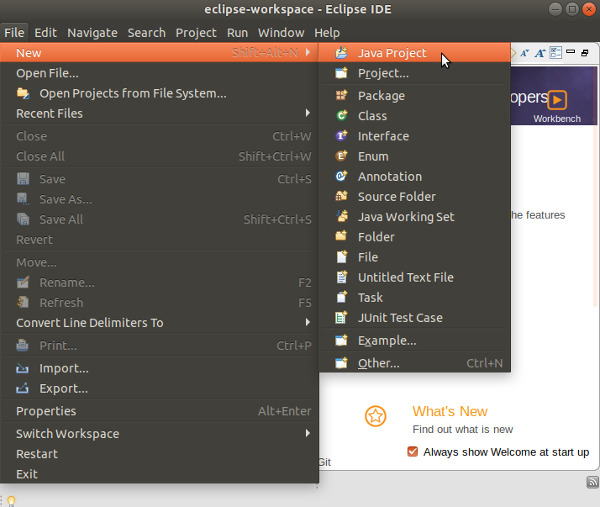
In the "New Java Project" dialog write the name of your project (let say visp-java-apriltag). In JRE section, select the appropriate execution environment (JavaSE-11 if you install JDK 11, or JavaSE-13 if you install JDK 13). Then press "Finish" button.
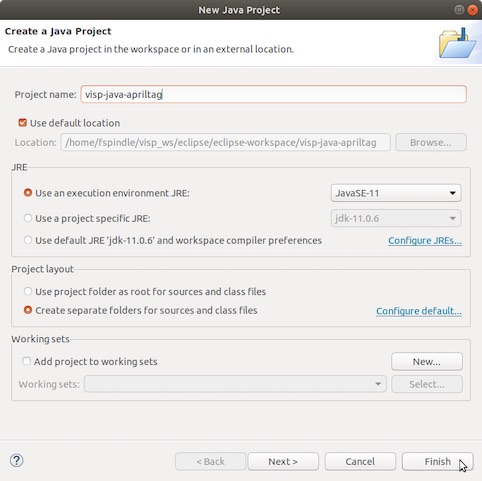
In the "New module-info.java" dialog that may appear, press "Don't Create" button.
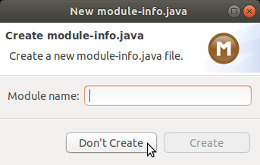
If you followed Tutorial: Installing ViSP for Java, you should already have ViSP library set in your workspace as a user library; if not please check out Tutorial: Installing ViSP for Java. Now you should be ready to add ViSP library to your project. Inside Eclipse’s Package Explorer just right-click on your project’s folder and go to "Build Path > Add Libraries...".
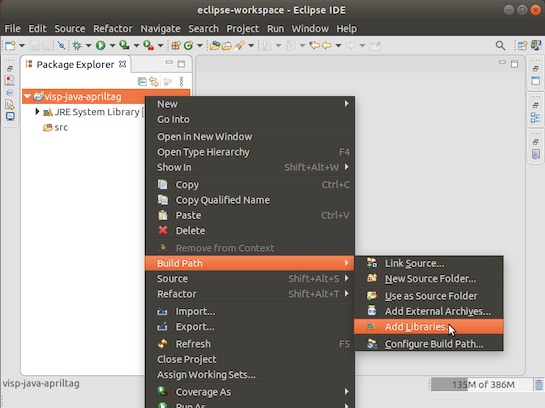
Select "User Library" and click on "Next":
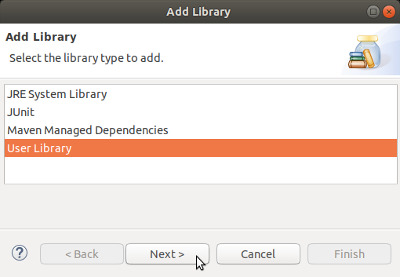
Check the checkbox of the ViSP library and press "Finish" button.
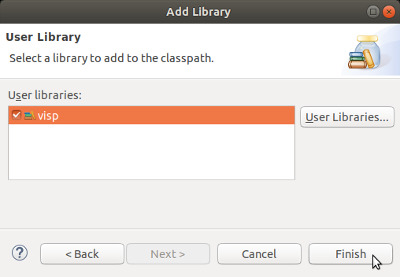
Now import AprilTagDetection.java file in your project, pointing your mouse on src folder and with a right click entering "Import" menu.
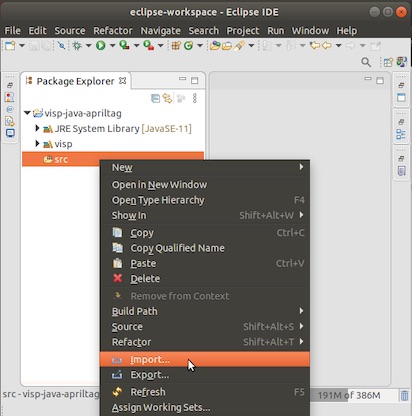
Select "General > File System" and press "Next" button.
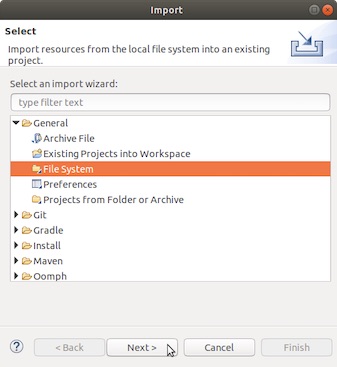
Browse to $VISP_WS/visp/tutorial/java/tag-detection folder, enable tag-detection check box and press "Finish" button.
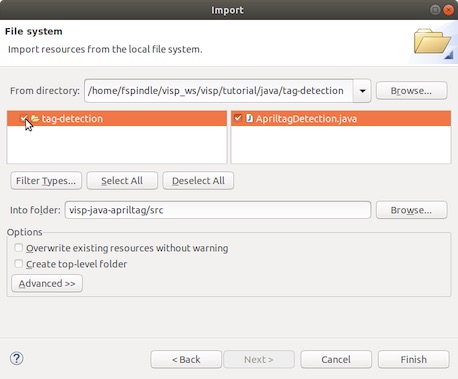
Now expanding what's behind src you should see something similar to:
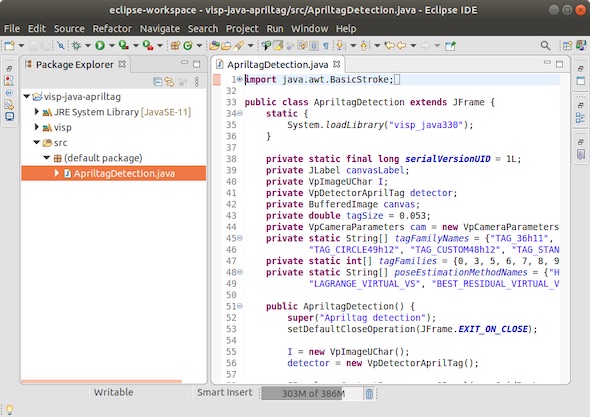
We can now run this application entering"Run > Run" menu. Here you should see the application appearing:
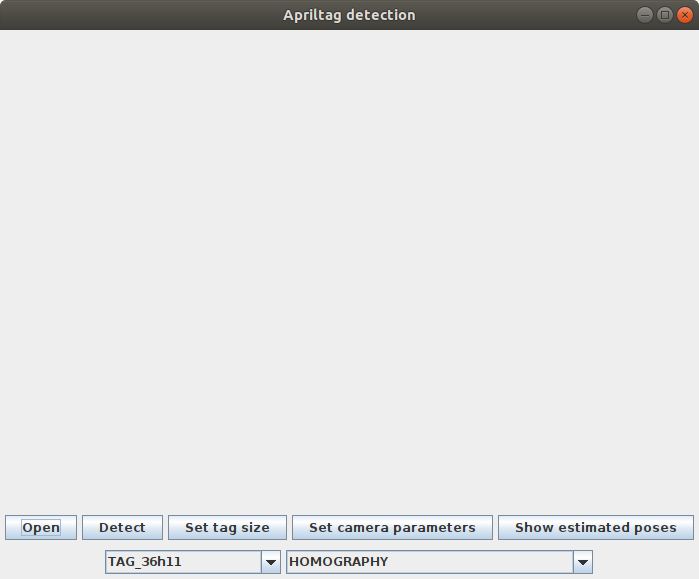
Install ViSP data set, press "Open" button, browse to $ViSP_WS/visp-images/AprilTag/benchmark/640x480 folder and select tag36_11_640x480.png image.
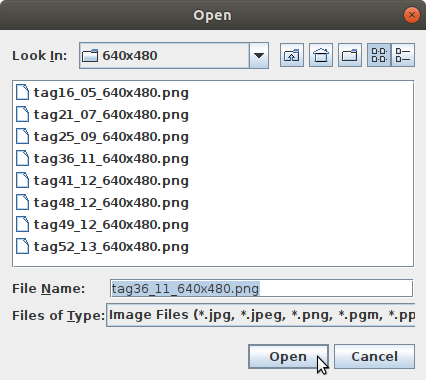
Now press "Detect" button to run AprilTag detection and pose computation over the image.
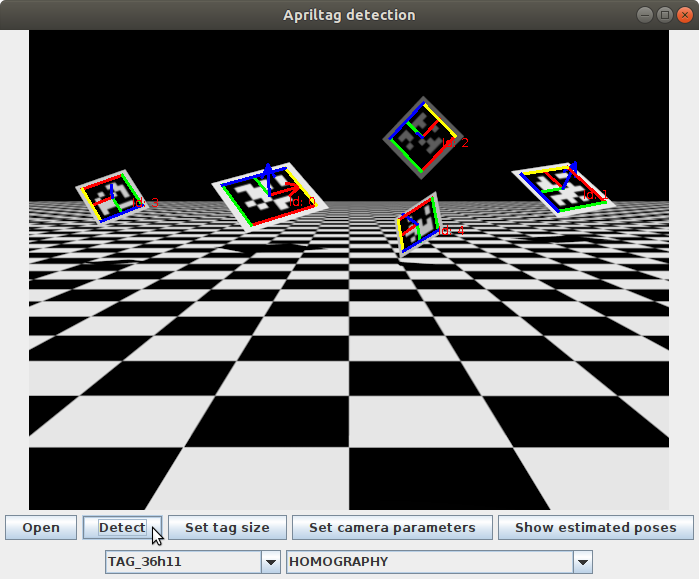
This application allows to modify some settings:
"Set tag size" button you can specify for each tag Id its size. Default size is set to 0.053 meter. For example to modify the size of tags with Id 0 to 0.1 meter, press "Set tag size" to make appear a new window in which you have to press "Add size" button to enter Tag Id 0 and the corresponding size 0.1. Then press "Validate" button. 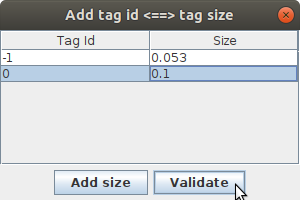
To see estimated tag poses values press "Show estimated poses" button.
Just try it...
You are now ready to continue with Tutorial: Generic model-based tracking in java with ViSP.