 |
Visual Servoing Platform
version 3.5.0 under development (2022-02-15)
|
 |
Visual Servoing Platform
version 3.5.0 under development (2022-02-15)
|
At this point we suppose that you succeed to build ViSP from source following one Installation from source code tutorials.
This tutorial will help you to build ViSP from source for Java on your desktop. It shows how to proceed if your desktop is running Linux, OSX or Windows.
First create a workspace in $HOME/visp-ws that will contain ViSP sources, build and dataset.
$ export VISP_WS=$HOME/visp-ws $ mkdir -p $VISP_WS
From the Oracle website, download jdk-17_linux-x64_bin.tar.gz. After JDK download and extraction of the files from the archive, you may set JAVA_HOME environment var to help cmake to detect JDK.
$ cd Downloads
$ tar xvzf jdk-17_linux-x64_bin.tar.gz -C $VISP_WS
$ echo 'export JAVA_HOME=$VISP_VS/jdk-17.0.2' >> ~/.bashrc
$ echo 'export PATH=${JAVA_HOME}/bin:${PATH}' >> ~/.bashrc
$ source ~/.bashrc
After installation check JDK version:
$ java --version java 17.0.2 2022-01-18 LTS
jdk-11.0.10_osx-x64_bin.dmg or jdk-15.0.2_osx-x64_bin.dmg doesn't allow the detection of JNI necessary to build visp_java.jar. That's why we recommend to install JDK using brew. $ more ViSP-third-party.txt
...
Java:
ant: /usr/local/bin/ant (ver 1.10.9)
JNI: no
$ ls /Library/Java/JavaVirtualMachines/ jdk-11.0.10.jdkHere it shows that
jdk-11.0.10 is installed. To remove this version, see How to uninstall JDK.To install OpenJDK with brew:
$ brew install openjdk
$ brew info openjdk openjdk: stable 17.0.1 (bottled) [keg-only]
$ sudo ln -sfn /usr/local/opt/openjdk/libexec/openjdk.jdk /Library/Java/JavaVirtualMachines/openjdk.jdk
JAVA_HOME env var to help JNI headers and libraries detection $ echo 'export JAVA_HOME=$(/usr/libexec/java_home)' >> ~/.bashrc $ source ~/.bashrc
$ java --version openjdk 17.0.1 2021-10-19
From the Oracle website, download jdk-17_windows-x64_bin.exe and run the binary. In order to make java.exe available, we had also to add its location C:\Program Files\Java\jdk-17.0.2\bin to the %PATH% environment variable.
After installation check JDK version:
C:\> java -version java version 17.0.2 2022-01-18
Download the latest Eclipse version at the Eclipse Download page choosing the Eclipse IDE for Java Developers version. You don’t need to install anything. Extract the downloaded compressed file and put the resulting folder wherever you want to, for example in $VISP_WS/eclipse.
To build ViSP for java you have also to install CMake, Apache Ant, and Python 3. If you don’t have any of these do the following:
$ sudo apt-get install cmake-curses-gui ant python3
$ sudo dnf install gcc-c++ cmake ant python3
$ brew install cmake ant python3
ANT_DIR environment variable to help ant.bat file detection by ViSP. You can determine the location easely entering Eclipse installation folder: C:\> cd %VISP_WS%\eclipse C:\> dir /s /b | findstr /i ant.bat C:\visp-ws\eclipse\plugins\org.apache.ant_1.10.12.v20211102-1452\bin\ant.batand then set
ANT_DIR accordingly like: C:\> setx ANT_DIR "%VISP_WS%\eclipse\plugins\org.apache.ant_1.10.12.v20211102-1452\bin"
There are different ways to get ViSP source code:
$ tar xvzf visp-x.y.z.tar.gz -C $VISP_WSor
$ unzip visp-x.y.z.zip -d $VISP_WS
$ tar xvzf visp-snapshot-yyyy-mm-dd.tar.gz -C $VISP_WS
$ cd $VISP_WS $ git clone https://github.com/lagadic/visp.git
We suppose now that ViSP source is in the directory $VISP_WS/visp. The following should be adapted if you downloaded ViSP from a zip or tarball. In that case, the source is rather in something like $VISP_WS/visp-x.y.z.
visp-build that will contain all the build material; generated Makefiles or Visual Studio Solution files, object files, output libraries and binaries once build is done, and in a second stage configure ViSP using CMake.$ mkdir $VISP_WS/visp-build $ cd $VISP_WS/visp-build $ cmake ../visp
C:\> mkdir %VISP_WS%\visp-build C:\> cd %VISP_WS%\visp-build C:\> cmake -G "Visual Studio 17 2022" -A "x64" %VISP_WS%\visp
At this point, in $VISP_WS/visp-build/ViSP-third-party.txt you should find something similar to the following snapshot that shows that python, ant and JNI are found:
$ more ViSP-third-party.txt
==========================================================
General configuration information for ViSP 3.4.1
Version control: v3.4.0-327-g4f1a80bfa-dirty
Platform:
Timestamp: 2022-01-27T17:32:54Z
Host: Linux 5.4.0-96-generic x86_64
CMake: 3.16.3
CMake generator: Unix Makefiles
CMake build tool: /usr/bin/make
Configuration: Release
C/C++:
Built as dynamic libs?: yes
C++ Compiler: /usr/bin/c++ (ver 9.3.0)
C++ flags (Release): -Wall -Wextra -fopenmp -std=c++14 -fvisibility=hidden -msse2 -msse3 -mssse3 -fPIC -O3 -DNDEBUG
C++ flags (Debug): -Wall -Wextra -fopenmp -std=c++14 -fvisibility=hidden -msse2 -msse3 -mssse3 -fPIC -g
C Compiler: /usr/bin/cc
C flags (Release): -Wall -Wextra -fopenmp -std=c++14 -fvisibility=hidden -msse2 -msse3 -mssse3 -fPIC -O3 -DNDEBUG
C flags (Debug): -Wall -Wextra -fopenmp -std=c++14 -fvisibility=hidden -msse2 -msse3 -mssse3 -fPIC -g
Linker flags (Release):
Linker flags (Debug):
ViSP modules:
To be built: core gui imgproc io java_bindings_generator klt me sensor ar blob robot visual_features vs vision detection mbt tt tt_mi java
Disabled: -
Disabled by dependency: -
Unavailable: -
Python (for build): /usr/bin/python3.8
Java:
ant: /usr/bin/ant (ver 1.10.7)
JNI: $VISP_WS/jdk-17.0.2/include /home/rainbow/soft/java/jdk-17.0.2/include/linux /home/rainbow/soft/java/jdk-17.0.2/include
$ more ViSP-third-party.txt
==========================================================
General configuration information for ViSP 3.4.1
Version control: v3.4.0-328-g011e5bc43-dirty
Platform:
Timestamp: 2022-01-28T07:18:34Z
Host: Darwin 20.6.0 x86_64
CMake: 3.22.2
CMake generator: Unix Makefiles
CMake build tool: /usr/bin/make
Configuration: Release
C/C++:
Built as dynamic libs?: yes
C++ Compiler: /Applications/Xcode.app/Contents/Developer/Toolchains/XcodeDefault.xctoolchain/usr/bin/c++ (ver 13.0.0.13000029)
C++ flags (Release): -Wall -Wextra -Xclang -fopenmp -std=c++14 -fvisibility=hidden -msse2 -msse3 -mssse3 -fPIC -O3 -DNDEBUG
C++ flags (Debug): -Wall -Wextra -Xclang -fopenmp -std=c++14 -fvisibility=hidden -msse2 -msse3 -mssse3 -fPIC -g
C Compiler: /Applications/Xcode.app/Contents/Developer/Toolchains/XcodeDefault.xctoolchain/usr/bin/cc
C flags (Release): -Wall -Wextra -Xclang -fopenmp -std=c++14 -fvisibility=hidden -msse2 -msse3 -mssse3 -fPIC -O3 -DNDEBUG
C flags (Debug): -Wall -Wextra -Xclang -fopenmp -std=c++14 -fvisibility=hidden -msse2 -msse3 -mssse3 -fPIC -g
Linker flags (Release):
Linker flags (Debug):
ViSP modules:
To be built: core gui imgproc io java_bindings_generator klt me sensor ar blob robot visual_features vs vision detection mbt tt tt_mi java
Disabled: -
Disabled by dependency: -
Unavailable: -
Python (for build): /usr/bin/python
Java:
ant: /usr/local/bin/ant (ver 1.10.12)
JNI: /usr/local/Cellar/openjdk/17.0.1_1/libexec/openjdk.jdk/Contents/Home/include /usr/local/Cellar/openjdk/17.0.1_1/libexec/openjdk.jdk/Contents/Home/include/darwin /usr/local/Cellar/openjdk/17.0.1_1/libexec/openjdk.jdk/Contents/Home/include
C:\> type ViSP-third-party.txt
==========================================================
General configuration information for ViSP 3.4.1
Version control: v3.4.0-334-g43ca93e97
Platform:
Timestamp: 2022-01-29T16:07:10Z
Host: Windows 10.0.17763 AMD64
CMake: 3.22.1
CMake generator: Visual Studio 17 2022
CMake build tool: C:/Program Files/Microsoft Visual Studio/2022/Community/MSBuild/Current/Bin/amd64/MSBuild.exe
MSVC: 1930
C/C++:
Built as dynamic libs?: yes
C++ Compiler: C:/Program Files/Microsoft Visual Studio/2022/Community/VC/Tools/MSVC/14.30.30705/bin/Hostx64/x64/cl.exe (ver 19.30.30706.0)
C++ flags (Release): /DWIN32 /D_WINDOWS /W3 /GR /EHsc /MP3 /EHa -openmp /Gy /bigobj /MD /O2 /Ob2 /DNDEBUG
C++ flags (Debug): /DWIN32 /D_WINDOWS /W3 /GR /EHsc /MP3 /EHa -openmp /Gy /bigobj /MDd /Zi /Ob0 /Od /RTC1
C Compiler: C:/Program Files/Microsoft Visual Studio/2022/Community/VC/Tools/MSVC/14.30.30705/bin/Hostx64/x64/cl.exe
C flags (Release): /DWIN32 /D_WINDOWS /W3 /MP3 /EHa -openmp /MD /O2 /Ob2 /DNDEBUG
C flags (Debug): /DWIN32 /D_WINDOWS /W3 /MP3 /EHa -openmp /MDd /Zi /Ob0 /Od /RTC1
Linker flags (Release): /machine:x64 /INCREMENTAL:NO
Linker flags (Debug): /machine:x64 /debug /INCREMENTAL /ignore:4099
ViSP modules:
To be built: core gui imgproc io java_bindings_generator klt me sensor ar blob robot visual_features vs vision detection mbt tt tt_mi java
Disabled: -
Disabled by dependency: -
Unavailable: -
Windows RT support: no
Python (for build): C:/Users/chercheur/AppData/Local/Programs/Python/Python310/python.exe
Java:
ant: C:/visp-ws/eclipse/plugins/org.apache.ant_1.10.12.v20211102-1452/bin/ant.bat (ver 1.10.12)
JNI: C:/Program Files/Java/jdk-17.0.2/include C:/Program Files/Java/jdk-17.0.2/include/win32 C:/Program Files/Java/jdk-17.0.2/include
JNI: is empty), we recommend to do a fresh build removing all the files in the build folder and configuring again from scratch with CMake.Depending on you platform, you can now build visp_java module:
$ cd $VISP_WS/visp-build $ make -j$(nproc) visp_java
$ cd $VISP_WS/visp-build $ make -j$(sysctl -n hw.ncpu) visp_java
C:\> cd %VISP_WS%\visp-build C:\> cmake --build . --config Release --target visp_java
Note that ViSP Java ARchive is now available in $VISP_WS/visp-build/bin/visp-340.jar.
Open Eclipse and select a workspace location of your choice, for example in $VISP_WS/eclipse/eclipse-workspace and press Launch button.
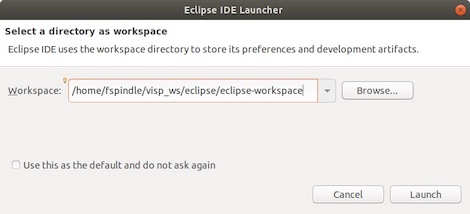
Now we propose to create a ViSP user library ready to be used on all your next Java projects. To this end,
"Eclipse > Preferences..." menu"Window > Preferences" menu: 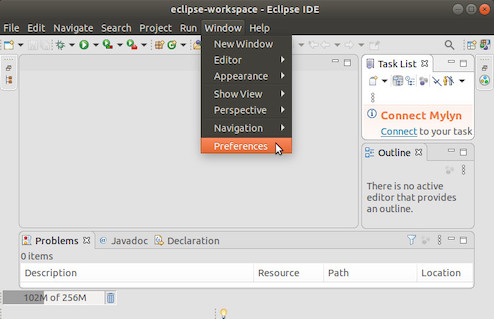
In the Preferences panel navigate under "Java > Build Path > User Libraries" and choose New. Enter a name for the library (e.g visp) and press OK button.
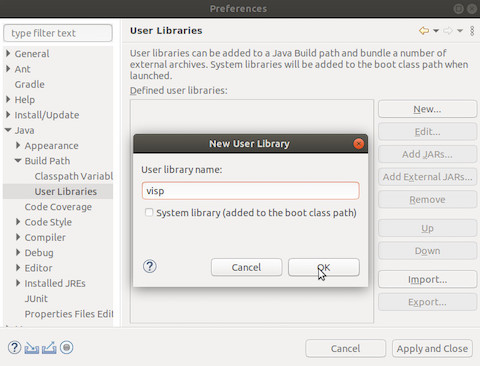
Press "Add External JARs" button, browse to select $VISP_WS/visp-build/bin/visp-350.jar from your computer. After adding the jar, select "Native library location", press first "Edit", press "External Folder", browse to select the folder $VISP-WS/visp_build/lib containing ViSP libraries and finally press OK button. We recall that the libraries have the extension .so in linux, .dylib in MacOS and .dll in Windows.
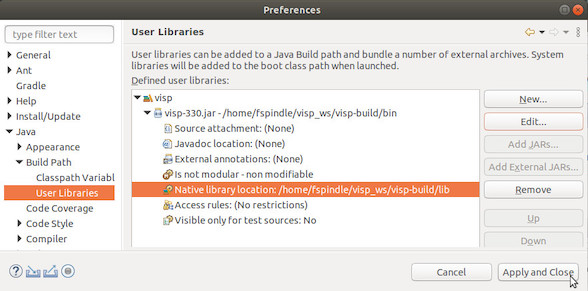
Once done, press "Apply and Close" button.
Here we give here some tips to uninstall JDK to be able to downgrade or upgrade JDK version.
$ rm -rf $VISP_VS/jdk-11.0.6Then in
~/.bashrc remove any reference to JAVA_HOME env var deleting the lines similar to: export JAVA_HOME=$VISP_VS/jdk-11.0.6
export PATH=${JAVA_HOME}/bin:${PATH}
/Library/Java/JavaVirtualMachines/jdkmajor.minor.macro[_update].jdk. You can proceed using: $ sudo mv /Library/Java/JavaVirtualMachines/jdk-13.jdk/ /tmpand/or:
$ sudo mv /Library/Java/JavaVirtualMachines/jdk-12.0.2.jdk/ /tmp
"Settings > System > Apps & features". Select the program to unsinstall like Java(TM) SE Development Kit 13.0 (64-bit), then click its Uninstall button. Respond to the prompts to complete the uninstall.To remove existing Eclipse workspaces, enter "Preferences > General > Startup & Shudown > Workspaces" menu, select the workspace to remove and press Remove button and then Apply and Close button.
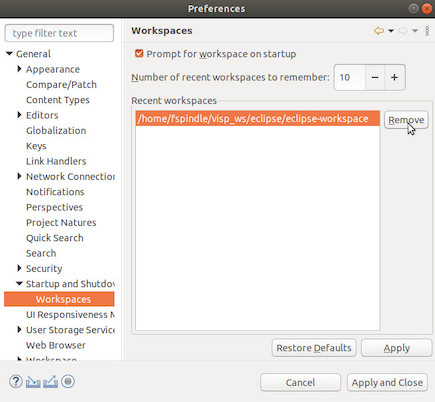
Note that this does not actually delete the files from the system, it simply removes it from the list of suggested workspaces. You need to remove the workspace directory by hand.
You are now ready to follow Tutorial: First java application with ViSP.