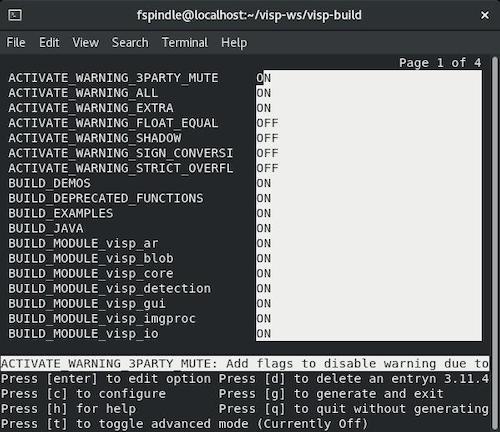In this tutorial you will learn how to install ViSP from source on CentOS. These steps have been tested with CentOS 8.1 (x86_64), but should work with any other distribution as well.
- Note
- Concerning ViSP installation, we provide also other Tutorials for ViSP users.
Install prerequisites
Prior to build and install ViSP from source, you may install GNU g++ compiler, CMake, git and subversion. This can be achieved running:
$ sudo yum install gcc-c++ make cmake git subversion wget
Create a workspace
First create a workspace that will contain all ViSP source, build, data set and optional 3rd parties. This workspace is here set to $HOME/visp-ws folder, but it could be set to any other location.
In a terminal, run:
$ echo "export VISP_WS=$HOME/visp-ws" >> ~/.bashrc
$ source ~/.bashrc
$ mkdir -p $VISP_WS
Quick ViSP installation
In this section, we give minimal instructions to build ViSP from source just to try ViSP without entering in Advanced ViSP installation.
- Install a small number of recommended 3rd parties
$ sudo yum install opencv-devel libX11-devel lapack-devel libv4l-devel libjpeg-devel libpng-devel
- Get ViSP source code
$ cd $VISP_WS
$ git clone https:
- Create a build folder and build ViSP
$ mkdir -p $VISP_WS/visp-build
$ cd $VISP_WS/visp-build
$ cmake ../visp
$ make -j4
- Set
VISP_DIR environment variable $ echo "export VISP_DIR=$VISP_WS/visp-build" >> ~/.bashrc
$ source ~/.bashrc
To have a trial, just jump to Install ViSP dataset before running some binaries that you just build or jump to Next tutorial. You can later come back to the Advanced ViSP installation.
Advanced ViSP installation
Install 3rd parties
ViSP is interfaced with several 3rd party libraries. The complete list is provided here.
- Note
- ViSP can be used without any third-party since all of them are optional. But obviously in this case, as we do not want to reinvent the wheel, some features implemented in third-party libraries will not be exploitable through ViSP. It is therefore possible to skip in a first time this section and start directly to Quick ViSP installation. Later, if you realize that a third-party library is missing, you can still install it, go back to the build folder, configure ViSP with CMake to detect the newly installed third-party library and build ViSP again as explained in How to take into account a newly installed 3rd party.
Recommended 3rd parties
We recommend to install the following:
- OpenCV
- libX11 to be able to open a window to display images
- lapack and eigen to benefit from optimized mathematical capabilities
- libdc1394 to grab images from firewire cameras
- libv4l to grab images from usb or analogic cameras
Installation of recommended 3rd parties could be performed running:
$ sudo yum install opencv-devel libX11-devel lapack-devel libv4l-devel
Other optional 3rd parties
We give also the way to install other 3rd party libraries to enable specific capabilities.
- libjpeg and libpng to support jpeg and png images respectively (only useful if OpenCV is not installed)
$ sudo yum install libjpeg-devel libpng-devel
Get ViSP source code
There are different ways to get ViSP source code:
- You can download the latest release as a zip or a tarball. Once downloaded, uncompress the file using either
$ tar xvzf visp-x.y.z.tar.gz -C $VISP_WS
$ unzip visp-x.y.z.zip -d $VISP_WS
- You can also download a daily snapshot. Once downloaded, uncompress the file using
$ tar xvzf visp-snapshot-yyyy-mm-dd.tar.gz -C $VISP_WS
- Or you get the cutting-edge ViSP from GitHub repository using the following command
$ cd $VISP_WS
$ git clone https:
We suppose now that ViSP source is in the directory $VISP_WS/visp. The following should be adapted if you downloaded ViSP from a zip or tarball. In that case, the source is rather in something like $VISP_WS/visp-x.y.z.
Configure ViSP from source
These are the steps to configure ViSP from source with CMake:
- In the workspace, create first a directory named
visp-build that will contain all the build material; generated Makefiles, object files, output libraries and binaries. $ mkdir $VISP_WS/visp-build
- Enter the
visp-build folder and configure the build: $ cd $VISP_WS/visp-build
$ cmake ../visp
ccmake, the CMake GUI: The following image shows that this command allows to configure (just by pressing [c] key) the build in a more advanced way where some options could be easily turned ON/OFF. It allows also to see which are the 3rd parties that will be used. To generate the makefiles, just press [g] key in the ccmake gui.
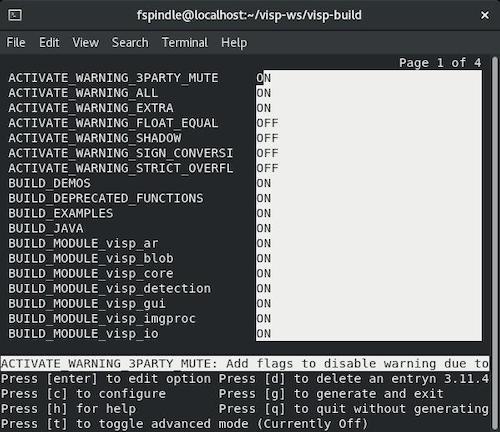
Snapshot of the `ccmake ../visp command used to configure ViSP.
Build ViSP libraries
To build ViSP libraries proceed with:
$ cd $VISP_WS/visp-build
$ make -j4
Build ViSP documentation
To build ViSP documentation, you have first to install Doxygen package:
$ sudo yum install doxygen graphviz
Then you can proceed with:
$ cd $VISP_WS/visp-build
$ cmake ../visp
$ make -j4 visp_doc
The generated documentation is then available in $VISP_WS/visp-build/doc/html/index.html
- Note
- It is also possible to generate a more complete documentation that includes also all the internal classes. This could be achieved setting CMake var
ENABLE_FULL_DOC to ON like: $ cmake ../visp -DENABLE_FULL_DOC=ON
$ make -j4 visp_doc
Set VISP_DIR environment var
In order to ease ViSP detection by CMake when ViSP is used as a 3rd party in an external project, like the one described in the Tutorial: How to create and build a CMake project that uses ViSP on Unix or Windows, you may set VISP_DIR environment variable with the path to the VISPConfig.cmake file:
$ echo "export VISP_DIR=$VISP_WS/visp-build" >> ~/.bashrc
$ source ~/.bashrc
Install ViSP dataset
Some ViSP examples and tests require a data set that contains images, video, models that is not part of ViSP source code. This data set is available in Github (https://github.com/lagadic/visp-images) or as a release in a separate archive named visp-images-x.y.z.zip. This archive could be downloaded from http://visp.inria.fr/download page. Note that ViSP tutorials are not using ViSP data set.
We give hereafter the two ways to get this data set:
1. Get data set release
- Download
visp-images-3.3.0.zip from https://visp.inria.fr/download and uncompress it in your workspace %VISP_WS%: $ unzip ~/Downloads/visp-images-3.2.0.zip -d $VISP_WS
- We suppose now that the data are located in
$VISP_WS/visp-images-3.3.0. $ ls $VISP_WS/visp-images-3.3.0
3dmodel LICENSE.txt circle ellipse-1 iv mbt-depth video
AprilTag README.md cube endianness line mire warp
Klimt calibration ellipse faces mbt mire-2 xml
- Once downloaded, you need to set
VISP_INPUT_IMAGE_PATH environment variable to help ViSP examples and tests to detect automatically the location of the requested data. In our case, this variable should be set to $VISP_WS/visp-images-3.3.0. It is more convenient if this environment variables is automatically added to your bash session every time a new shell is launched: $ echo "export VISP_INPUT_IMAGE_PATH=$VISP_WS/visp-images-3.3.0" >> ~/.bashrc
$ source ~/.bashrc
2. Get data set from github
- Use git to get the data set latest version:
C:\> cd $VISP_WS
C:\> git clone https:
- Once cloned, you need to set
VISP_INPUT_IMAGE_PATH environment variable to help ViSP examples and tests to detect automatically the location of the requested data. In our case, this variable should be set to $VISP_WS%/visp-images. In a shell run: $ echo "export VISP_INPUT_IMAGE_PATH=$VISP_WS/visp-images" >> ~/.bashrc
$ source ~/.bashrc
Test data set usage
- From now, you can try to run ViSP examples and tests. For example you can run
displayX example that should open a windows with Klimt painting image and some overlay drawings: $ cd $VISP_WS/visp-build
$ ./example/device/display/displayX
A click to close the windows...
A click to display a cross...
Cross position: 201, 441
A click to exit the program...
Bye
Tips and tricks
How to take into account a newly installed 3rd party
Since all 3rd parties are optional you may have started to install only some of them. Imagine that you just installed a new third-party, or that you upgraded the version of this 3rd party. The next step is to go back to the build folder, configure ViSP with CMake to detect the newly installed third-party library and build again ViSP. This could be achieved with:
$ cd $VISP_WS/visp-build
$ cmake ../visp
Here you can check the content of the ViSP-third-party.txt file and see if the newly installed 3rd party is well detected (see Which are the 3rd party libraries that are used in ViSP ?).
Finally, you need to rebuild ViSP with:
How to install ViSP
Installing ViSP is optional and not recommended, since ViSP could be used as a 3rd party without installation. If you still want to proceed with the installation run:
$ cd $VISP_WS/visp-build
$ sudo make install
- Note
- The default install location is set to
/usr/local. This location could be changed modifying CMAKE_INSTALL_PREFIX var: $ cd $VISP_WS/visp-build
$ cmake ../visp -DCMAKE_INSTALL_PREFIX=/usr
$ make -j4
$ sudo make install
-
If you proceed to ViSP installation in a system folder like
/usr or /usr/local there is no need to Set VISP_DIR environment var that helps CMake to find ViSP libraries in an external project that uses ViSP as a 3rd party. If you rather install ViSP in a non "standard" folder, let say /my/install/folder, you have to set VISP_DIR to /my/install/folder/lib/cmake/visp that contains the VISPConfig.cmake file: $ cd $VISP_WS/visp-build
$ cmake ../visp -DCMAKE_INSTALL_PREFIX=/my/install/folder
$ make -j4
$ sudo make install
$ echo "export VISP_DIR=/my/install/folder/lib/cmake/visp" >> ~/.bashrc
$ source ~/.bashrc
How to uninstall ViSP
After ViSP installation, you can remove installed material using:
$ cd $VISP_WS/visp-build
$ sudo make uninstall
How to build only ViSP libraries
If you want to build only ViSP modules libraries, nor the examples, tutorials and tests:
How to build a ViSP specific module
If you want to build a given module and all the dependencies:
$ cd $VISP_WS/visp-build
$ make -j4 visp_<module_name>
For example to build the model-based tracker module named mbt, run:
Which are the targets that could be run with make ?
To know which are the target available with make:
$ make help | grep visp
... visp_tutorials
... visp_tests
... visp_modules
... visp_doc
... visp_examples
... visp_demos
... visp_clipper
... visp_apriltag
... visp_core
... visp_gui
... visp_imgproc
... visp_io
... gen_visp_java_source
... visp_klt
... visp_me
... visp_sensor
... visp_ar
... visp_blob
... visp_robot
... visp_visual_features
... visp_vs
... visp_vision
... visp_detection
... visp_mbt
... visp_tt
... visp_tt_mi
Which are the 3rd party libraries that are used in ViSP ?
To see which are the optional 3rd parties that are found during the configuration stage and that will be used by ViSP during the build you can have a look to the text file named ViSP-third-party.txt and located in $VISP_WS/visp-build. We provide hereafter an example of a possible content of this file:
==========================================================
General configuration information for ViSP 3.3.0
Version control: 3.2.0-822-gf511da75d
Platform:
Timestamp: 2020-02-12T16:47:33Z
Host: Linux 4.18.0-147.el8.x86_64 x86_64
CMake: 3.11.4
CMake generator: Unix Makefiles
CMake build tool: /usr/bin/gmake
Configuration: Release
C/C++:
Built as dynamic libs?: yes
C++ Compiler: /usr/bin/c++ (ver 8.3.1)
C++ flags (Release): -Wall -Wextra -fopenmp -
std=c++11 -fvisibility=hidden -msse2 -msse3 -mssse3 -fPIC -O2 -DNDEBUG
C++ flags (Debug): -Wall -Wextra -fopenmp -
std=c++11 -fvisibility=hidden -msse2 -msse3 -mssse3 -fPIC -g
C Compiler: /usr/bin/cc
C flags (Release): -Wall -Wextra -fopenmp -
std=c++11 -fvisibility=hidden -msse2 -msse3 -mssse3 -fPIC -O2 -DNDEBUG
C flags (Debug): -Wall -Wextra -fopenmp -
std=c++11 -fvisibility=hidden -msse2 -msse3 -mssse3 -fPIC -g
Linker flags (Release):
Linker flags (Debug):
ViSP modules:
To be built: core gui imgproc io java_bindings_generator klt me sensor ar blob robot visual_features vs vision detection mbt tt tt_mi
Disabled: -
Disabled by dependency: -
Unavailable: java
Python (for build): /usr/bin/python3
Java:
ant: NO
JNI: NO
Build options:
Build deprecated: yes
Build with moment combine: no
Mathematics:
Use MKL: no
Use OpenBLAS: no
Use Atlas: no
Use Netlib Lapack: no
Use Lapack (built-in): yes (ver 3.2.1)
Use Eigen3: no
Use OpenCV: no
Use GSL: no
Simulator:
Ogre simulator:
\- Use Ogre3D: no
\- Use OIS: no
Coin simulator:
\- Use Coin3D: no
\- Use SoWin: no
\- Use SoXt: no
\- Use SoQt: no
\- Use Qt5: no
\- Use Qt4: no
\- Use Qt3: no
Media I/O:
Use JPEG: yes (ver 62)
Use PNG: yes (ver 1.6.34)
\- Use ZLIB: yes (ver 1.2.11)
Use OpenCV: no
Use stb_image (built-in): no
Real robots:
Use Afma4: no
Use Afma6: no
Use Franka: no
Use Viper650: no
Use Viper850: no
Use aria (Pioneer): no
Use PTU46: no
Use Biclops PTU: no
Use Flir PTU SDK: no
Use Parrot ARSDK: no
\-Use ffmpeg: no
Use Virtuose: no
Use qbdevice (built-in): yes (ver 2.6.0)
GUI:
Use X11: yes
Use GTK: no
Use OpenCV: no
Use GDI: no
Use Direct3D: no
Cameras:
Use DC1394-2.x: no
Use CMU 1394: no
Use V4L2: no
Use directshow: no
Use OpenCV: no
Use Flycapture: no
Use Pylon: no
RGB-D sensors:
Use Realsense: no
Use Realsense2: no
Use Kinect: no
\- Use libfreenect: no
\- Use libusb-1: no
\- Use pthread: yes
Use PCL: no
\- Use VTK: no
F/T sensors:
Use atidaq (built-in): no
Use comedi: no
Use IIT SDK: no
Detection:
Use zbar: no
Use dmtx: no
Use AprilTag (built-in): yes (ver 3.1.1)
\- Use AprilTag big family: no
Misc:
Use Clipper (built-in): no
Use pugixml (built-in): yes (ver 1.9.0)
Use libxml2: no
Optimization:
Use OpenMP: yes
Use pthread: yes
Use pthread (built-in): no
Use cxx standard: 11
Documentation:
Use doxygen: no
Tests and samples:
Use catch2 (built-in): yes (ver 2.9.2)
Tests: yes
Demos: yes
Examples: yes
Tutorials: yes
Install path: /usr/local
==========================================================
Known issues
libpthread may be hidden by files in //lib64
- On CentOS 7.0 with cmake 2.8.11, during cmake configuration you may encounter the following issue:
CMake Warning at src/CMakeLists.txt:80 (add_library):
Cannot generate a safe runtime search path for target visp because files in
some directories may conflict with libraries in implicit directories:
runtime library [libpthread.so] in /usr/lib64 may be hidden by files in:
Some of these libraries may not be found correctly.
- The problem was that libpthread.so exists in /usr/lib64 and in //lib64. In //lib64 it should be a symbolic link to /usr/lib64.
$ ls -als
0 lrwxrwxrwx. 1 root root 9 Feb 4 12:16
$ ls -als
140 -rwxr-xr-x. 1 root root 141616 Jan 27 15:13
4 -rw-r--r--. 1 root root 222 Jan 27 14:42
0 lrwxrwxrwx. 1 root root 18 Feb 4 12:34
- The fix consists in removing //lib64/libpthread.so and creating a new symbolic link
$ cd
$ sudo rm libpthread.so
$ sudo ln -s libpthread-2.17.so libpthread.so
$ ls -als libpthread*
140 -rwxr-xr-x. 1 root root 141616 Jan 27 15:13 libpthread-2.17.so
0 lrwxrwxrwx. 1 root root 18 Feb 4 16:09 libpthread.so -> libpthread-2.17.so
0 lrwxrwxrwx. 1 root root 18 Feb 4 12:34 libpthread.so.0 -> libpthread-2.17.so
vpVideoReader is not able to read mpeg videos
- On CentOS 7.0, vpVideoReader uses OpenCV to read and decode videos. Some examples or tutorials provided in ViSP hang during cv::Capture::open() call. The reason is that OpenCV 2.4.5 cv::Capture seams buggy. This is for example the case if you run:
$ ./example/video/videoReader
- A work arround consists in installing a more recent OpenCV version from source.
Next tutorial
You are now ready to see the next Tutorial: How to create and build a CMake project that uses ViSP on Unix or Windows that will show you how to use ViSP as a 3rd party to build your own project.